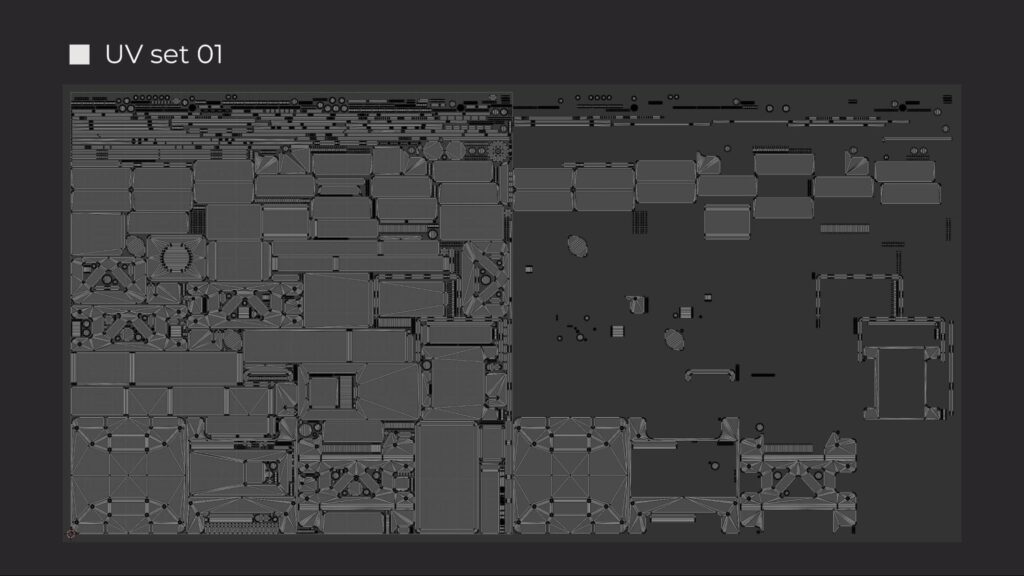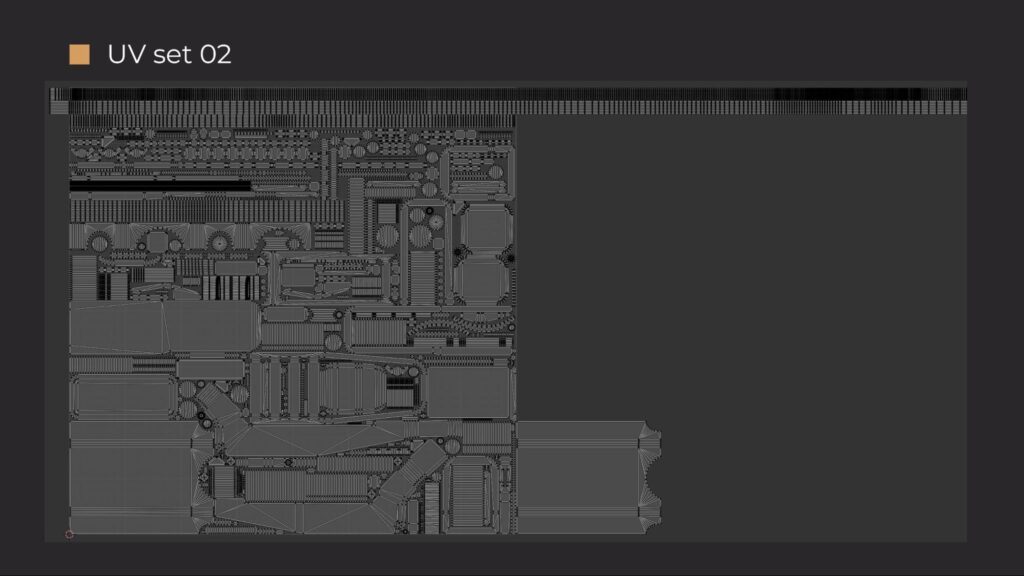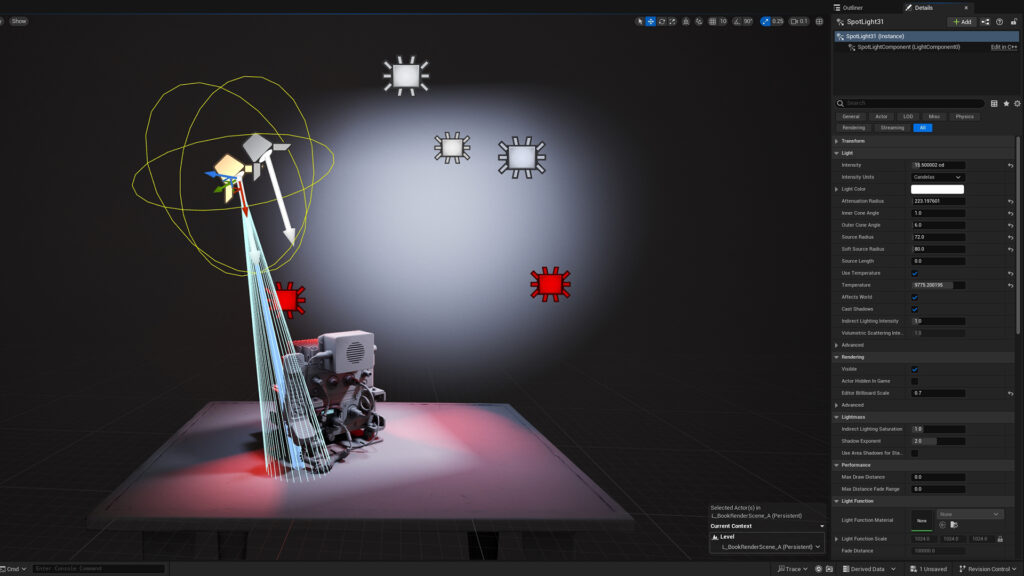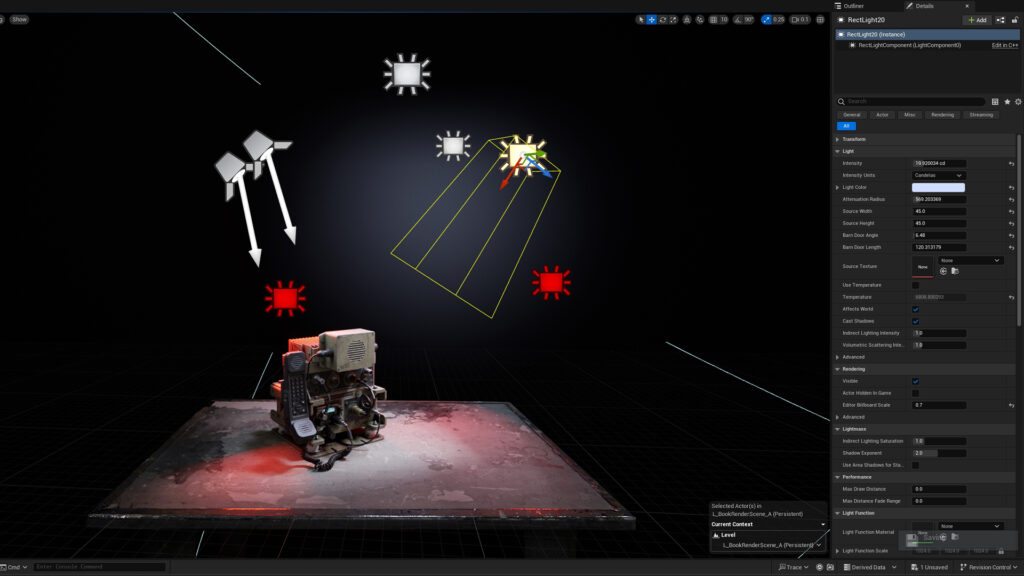Military Radio PRC-2082

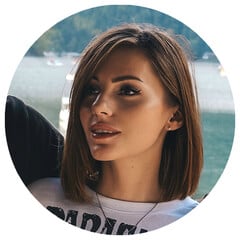
Introduction
My name is Nadya Pal, and I’m an early-career 3D Artist specializing in realistic prop creation.
Project & Goals
In this short article, I will walk you through the process of creating a military radio station – my personal project, where I developed several skills at once: from modeling to final rendering.
To be honest, choosing a radio station was a bit risky – there are quite a few similar models on ArtStation. But I wanted to try my version of it.
The main goal was to create a detailed asset that would look convincing, with appropriate wear and tear, and a sense of history.
Tools
For this project, I used Blender, RizomUV, Marmoset Toolbag 4, Substance 3D Painter, Unreal Engine 5, Adobe Illustrator, and Adobe Photoshop.
References
First, I started by searching for real photos of the radio from the manufacturer.
I was lucky to find blueprints with views from the front, top, and ¾, as well as overall dimensions: height, width, and depth.
Unfortunately, I couldn’t find real photos of this model with wear and tear. In the end, I only had a few images from the official website, and I took screenshots from a video of the missing parts to better examine the details.
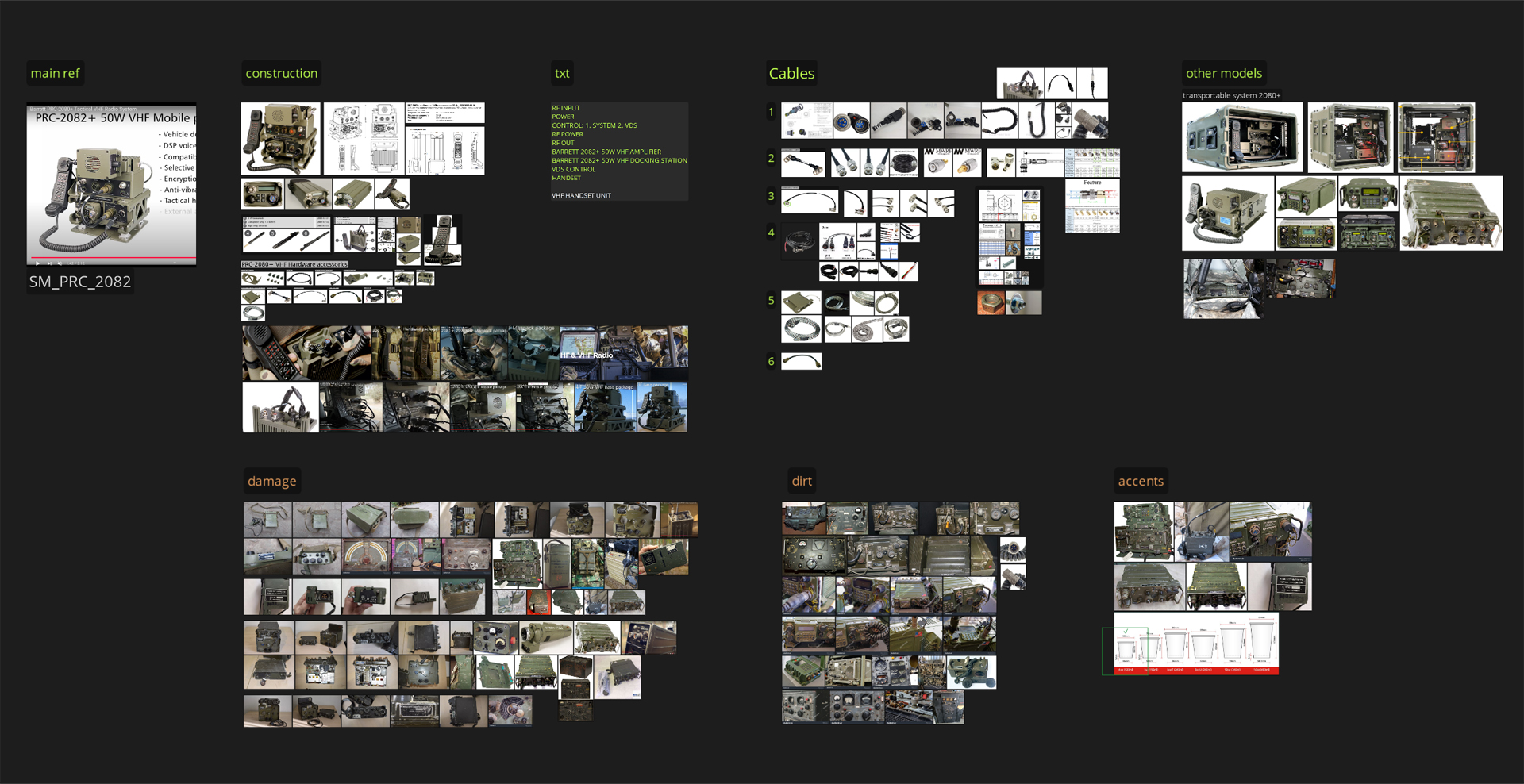
Unfortunately, there was no rear view available, so I had to piece together an idea of how it should look. Because of this, the back of my model may differ slightly from the original.
I also didn’t have clear images of the details, so I spent quite a bit of time searching for fasteners and connectors. In such moments, you learn a lot!
Usually, I divide my reference board into two parts, and each part is further divided into categories. I like structure and order.
The first part includes technical information about the model, photos of what I will be modeling, as well as variations of this model or its accessories.
The second part focuses on wear and damage, dust and dirt, and visual accents on similar objects made from the same type of material.
It’s important to organize your references into groups and categories; it really simplifies the workflow and helps you stay focused on the details.
As I worked, I realized that my reference board turned out to be quite compact, and during the texturing stage, I lacked a few images in certain areas.
Next time, I’ll be a bit more meticulous during the preparation phase; in the end, it saves time and makes the texturing process much smoother.
Blockout
I started the blockout by working on proportions based on the available blueprint.
At this stage, I built the geometry using modifiers and booleans; this allowed for flexible shape control and made it easy to adjust forms when needed.
When it came to creating the cables, I opened a second viewport window with the model’s silhouette displayed on my second monitor; this helped me keep track of the overall shape and maintain a clear silhouette.
I really enjoy working with curves and shaping the cables into nice, flowing lines became my favorite part of this stage.
During blockout, I try to avoid applying modifiers or converting curves into meshes.
But if I do need to make changes like that, I always create a backup copy to ensure I can return to an earlier stage if necessary.

Highpoly
At this stage, I made some adjustments to the model, applied minor changes, and began using booleans, followed bya cleanup of the mesh.
I didn’t stress over removing every single n-gon or triangle; if they were on flat surfaces and didn’t affect shading, I left them as they were.
I didn’t want to get too deep into a strict quad-only workflow, especially since it wouldn’t have made any real difference to the final result in this case
I paid special attention to the coiled telephone cable.
During the blockout stage, it was quite simple, but for the highpoly, I wanted to make it more interesting: with those slightly stretched coils you often see from frequent use.
It may seem like a small detail, but I found myself noticing it often later on, and I was really happy with how it turned out.
I also revisited the wires and refined their silhouette to the final version.
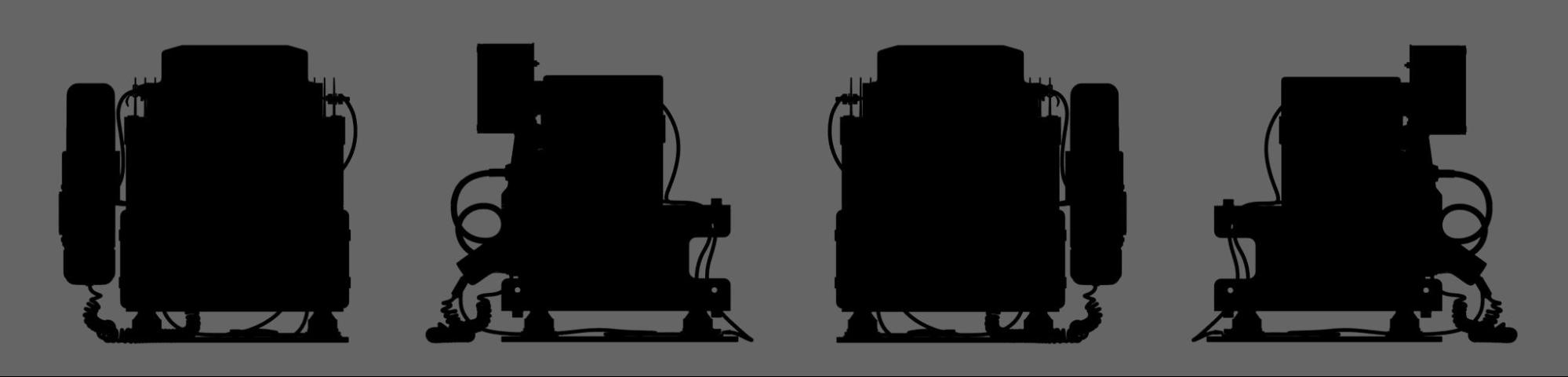
Lowpoly
From the beginning, I planned to create the low-poly model based on the highpoly.
This approach seemed the most convenient and visual to me: I just needed to remove the supporting edges and slightly clean up the mesh.
I wasn’t aiming for strict optimization, so I didn’t skimp on polygons and kept the details where it felt appropriate.
When working on the lowpoly, I usually set up hard edges and mark UV seams right away, and start unwrapping in parallel.
This habit stuck with me since my early days in 3D; for complex elements, I often had to do a quick bake test to see how the details looked and make adjustments before packing the UVs.
This approach helped me save time and avoid going back and forth with lowpoly fixes.
UV
For unwrapping and packing UVs, I used RizomUV. The texel density was set at 4500 px/m, so I divided the model into two UV sets: 4096 for the main part of the radio and 2048 for the wires and the phone part.
To achieve the desired density and simplify texturing, I used several overlaps.
For areas that were not visible, I reduced the size of the UV islands to redistribute the saved texels to more important, visible parts of the model.
Bake
For baking, I used Marmoset Toolbag 4, where I usually bake the Normal, Curvature, and AO maps.
One important preparation step is assigning the suffixes _low and _high to all objects in Blender.
This approach allows the use of Quick Loader in Marmoset: all bake groups are created automatically, saving time on manual sorting.
This not only speeds up the initial import but also makes the re-bake process much faster, as all changes can be easily updated through quick loading.
Texturing
Instead of multiple screenshots of project settings, I’ll share a link to a helpful video by Sergei Panin, where he explains the settings in detail and how to save presets for easier future work.
Texturing was the stage that took me the most time. I always start by setting the base colors for the entire model and then gradually refine each material.
It’s very important not to neglect the detailing of the object’s basic state: when it was new and clean.
Even a completely unused item already contains color variations, slight irregularities in roughness, and barely noticeable scratches; all of these contribute to making the object look realistic.
In this article, I will show the texturing process using the main material: the radio’s body paint.
This material is the largest and most interesting, and it’s the easiest example to explain the general approach I used for all the other parts of the model.
It’s important to create the texture as it would form in reality: first, the object was new, then it gradually began to wear, age, and acquire its own history.
Under the sun, the paint may fade; in some areas darken, while in others, it may lighten.
The corners, edges, and protrusions could get damaged during transport or when in contact with other objects, and the paint could be scratched during use.
The history can be anything; it all depends on the task and artistic context.
There’s no need to overload the object with wear and dirt; it’s much more important to find a balance between expressiveness and restraint. If the model is overloaded with wear, it loses readability and starts to look “noisy.”
Sometimes it’s difficult to see where this line is; the eye quickly gets used to a clean model, and any new contrasting spots may seem too bright or too dark.
At such moments, a fresh perspective from someone else and support from a more experienced artist are particularly important.
I was very lucky to have Sergei Panin beside me in this project; he made a significant contribution to my growth as an artist, and I am endlessly grateful to him for that.
I divide the creation of any material into three parts:
- Base – the foundation where everything starts (color, roughness, light variations).
- Damage – chips, dents, scuffs, peeled paint, and other signs of physical wear.
- Dirt and dust – dust, soot, fingerprints, drops, streaks, small stains, residue.
To enhance realism and add history, I actively use photo-based alphas as stencils.
This allows me to quickly add organic details as if they truly appeared during the use of the object.
I think it’s worth mentioning one important technical detail: the ‘Export mask to file’ function.
I often use it to streamline my project; on my laptop, a large number of layers with complex masks can significantly slow down performance.
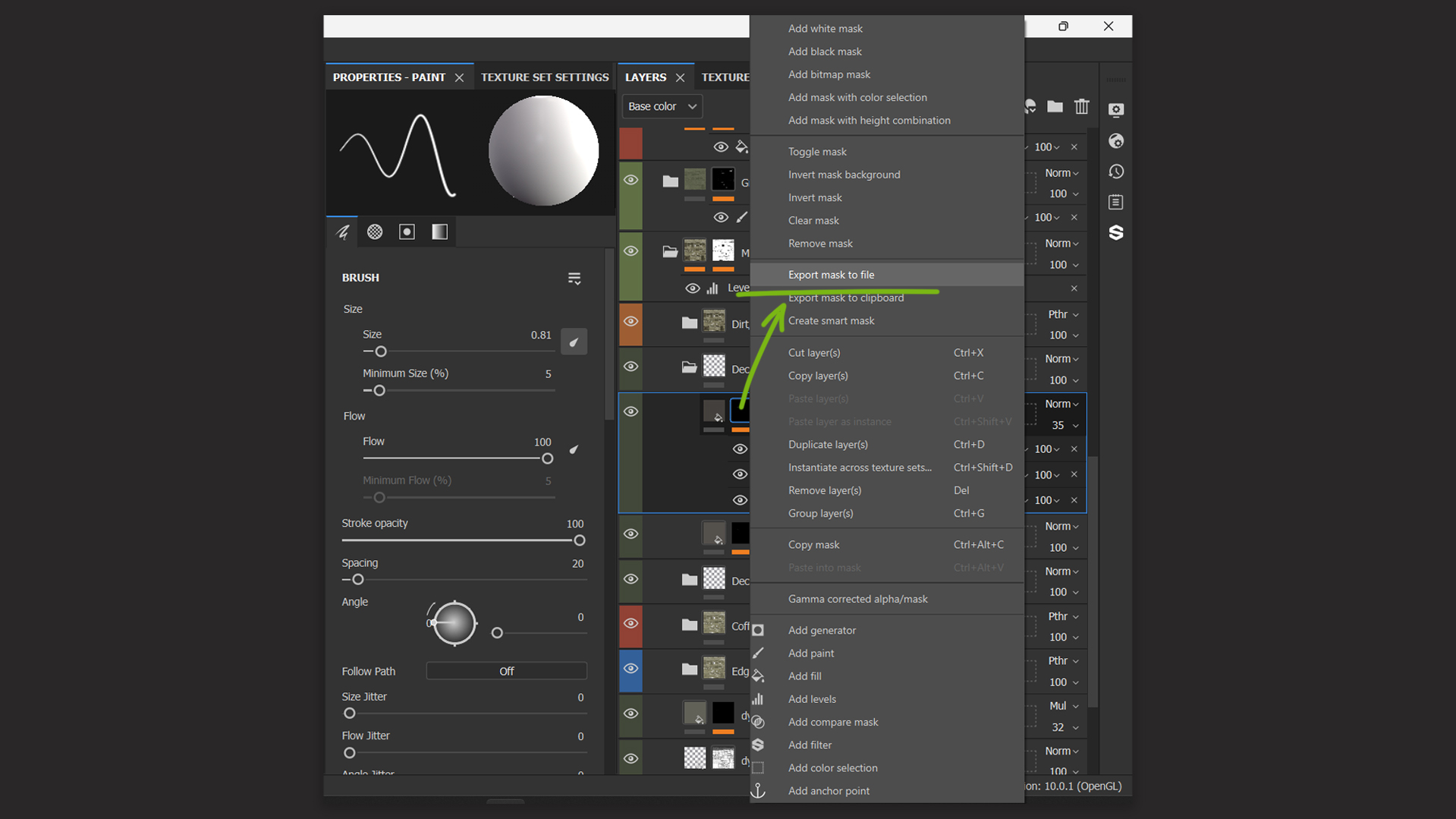
All the stickers and labels were created in Adobe Illustrator. As I mentioned earlier, I enjoy working with curves.
Before moving to 3D, I did a lot of vector illustration, and I’m always happy to use those skills whenever the opportunity arises.
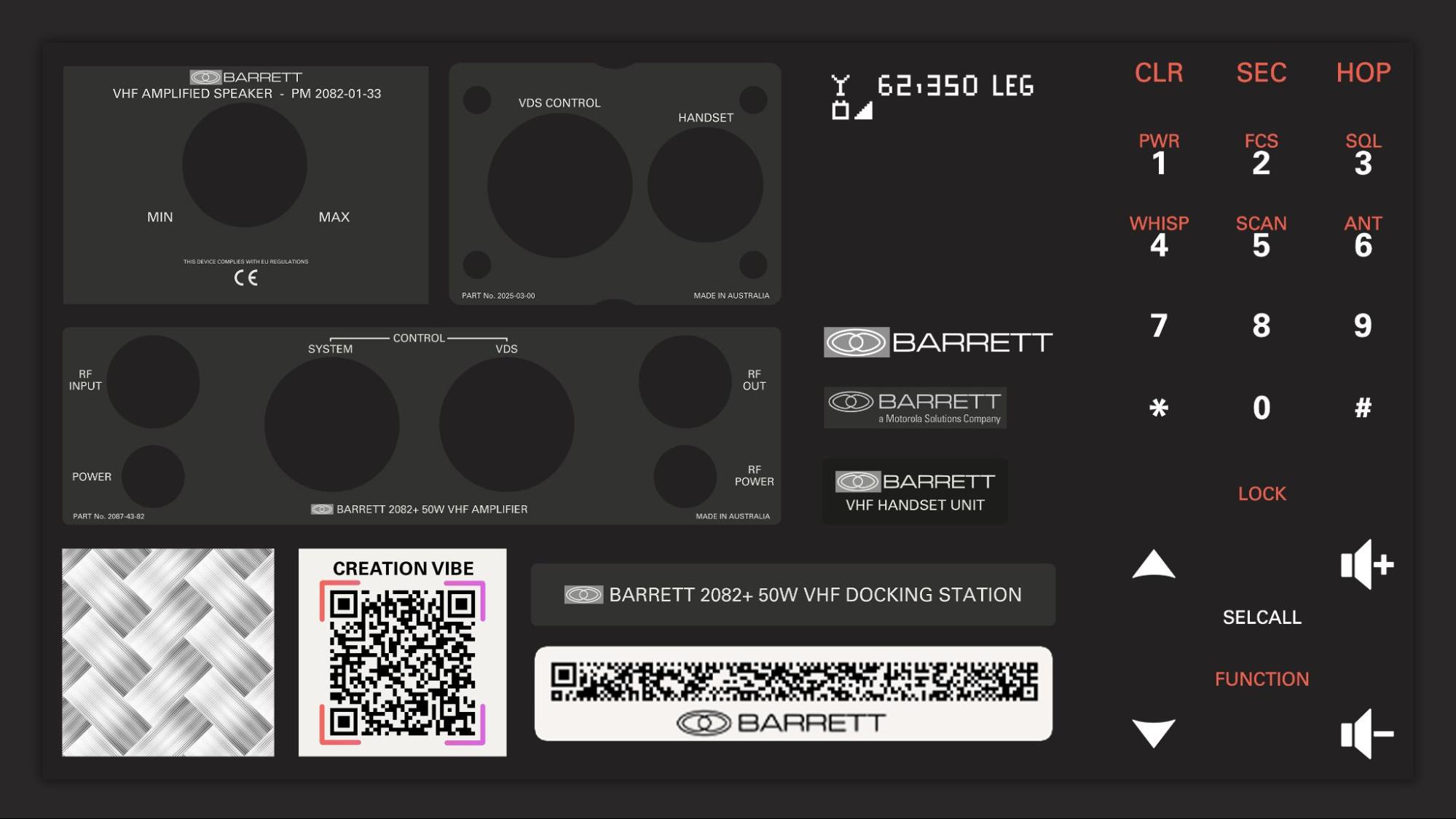
Rendering
For the final renders, I used Unreal Engine 5. For the model presentation, I chose a table from Megascans and edited its base color in Photoshop so it wouldn’t draw too much attention and would serve as a neutral backdrop for the model.
I paid special attention to the lighting to highlight all the details: dirt, wear, and signs of usage.
I usually start with the Lighting Only mode to focus on the lighting without distractions. This allows me to control more precisely how the light is distributed across the scene.
Once the main lighting is set, I switch to either Lit or Path Tracing mode (depending on the rendering method I plan to use; in this project, I used Path Tracing) to fine-tune the lighting under rendering conditions.
It’s important to note that in render mode, textures begin absorbing light, which can darken the scene compared to the lighting-only mode, where the model is shown in white and light is easier to adjust.
I often use Spot Light to illuminate specific areas of the model and direct the light exactly where I need it.
However, it’s important to remember that by default, this light source has a radius of zero, resulting in very harsh shadows.
So, it’s essential to keep this in mind; adjusting the radius helps make the shadows softer and more natural.
Post-processing
For post-processing, I use the versatile Camera Raw filter in Photoshop, which allows me to adjust contrast, temperature, and many other parameters.
In the future, I plan to slightly change my approach and make the processing more cinematic to add more atmosphere and mood.
Conclusion
Although I am still at the beginning of my journey, there are a few things I consider especially important, and perhaps they will be useful to you as well:
- Practice and continuous learning are key to development in any field, especially in 3D art. The more you practice and learn, the faster your experience and understanding of the processes grow.
- It’s also very important to seek advice and feedback from more experienced 3D artists, as they can offer valuable recommendations that help avoid mistakes that are not always easy to notice.When you’ve been working on a model for a long time, it’s easy to lose objectivity, and a fresh perspective from someone else can be a real lifesaver.
I hope this article has been helpful, and that you’ve found something new.
I would like to express my gratitude to everyone who supported me throughout the project, as well as to everyone who left positive feedback on the model; it was unexpected but incredibly pleasant.
A special thanks to Games Artist for the opportunity to share my experience. This is a significant step forward for me, and although I understand there is always room for growth, I hope my experience can inspire others.
Every project is an opportunity to learn something new, and it’s important not to stop at what has already been achieved.
Believe in your strengths, create beautiful things, and strive for perfection; perhaps your next step will be even more exciting.